Push Notifications
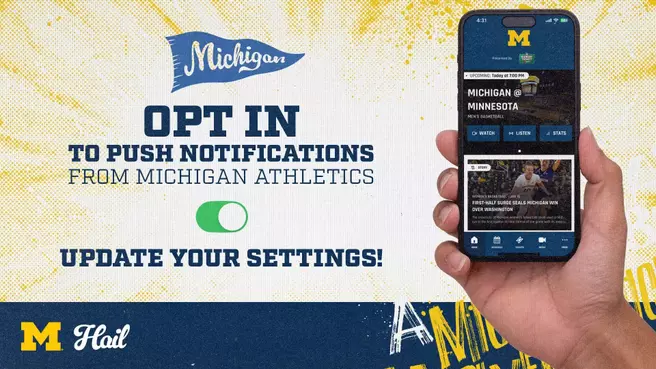
Opt In to Michigan Athletics Push Notifications
Push notifications are a great way for our fans to stay connected to their favorite teams. Enable and sign up for push notifications in the app to get breaking news, game start, game end, special offers, weather alerts, promotions and more!
Need help? Read below for help in getting notifications to your phone. Note, examples shown below are iOS. Android steps will be similar, and detailed instructions will be made available soon.
ENABLE PUSH NOTIFICATIONS FROM MICHIGAN ATHLETICS ON YOUR PHONE
To begin getting push notifications, you need to ensure you have push notifications enabled in your phone’s settings. To turn on your phone’s notifications, follow these steps:
Turning on your phone's push notifications

1. Open your phone's settings

2. Scroll down and tap "Notifications"

3. Scroll down and find the "Michigan Athletics" app

4. Make sure the "Allow Notifications" toggle is green for on
ACTIVATE SPORT NOTIFICATIONS
Opt In to Push Notifications - First Time App Users

1. Open The Michigan Athletics App and tap the “Let’s Get Started!” Button

2. Select Fan Type - A screen asking "What type of Fan are You" will appear. Please select one or as many that apply to you. Tap “Done.”

3. Approve Notifications - It's very important to agree to allow notification in the pop-up message

4. Select Favorite Sports - A screen appears asking what sports interest you.

5. Click as many sports as you would like. Tap “Done.”
Modifying Notifications

1. Open The Michigan Athletics App - After the initial load screen you should see your news feed.

2. Tap “More” in the bottom-right navigation menu.

3. In the "Favorite Teams" section at the top, tap "Edit."

4. Tap the "Star" next to the sport you want to get push notifications for. By favoriting a sport, you will receive push notifications for that sport. Tap "Save."
PROBLEMS GETTING PUSH NOTIFICATIONS?
Unfortunately, sometimes problems happen. We apologize in advance and strive to continually keep things working as they should. We find that logging out and back in again solves many of the issues. Sometimes a full deletion of the App is needed. Simply delete your app and then download a fresh version from your app store. Doing this should resolve any remaining issues. If you have unresolved problems, please contact us (support@sidearmsports.com).
- Logout/Login - Start by opening the Michigan Athletics App. After the initial load screen, you should see your news feed. In the bottom-right of the main app menu, tap on the "More" button. Scroll to the bottom of the menu and select Account/Settings. Tap on the Sign Out button. Signing out should refresh the app and bring you to the "Let's Get Started" screen. Follow the sections above for how to setup your notifications.
- Refresh the App - Delete your Michigan Athletics App. Go to your app store and download a new version of the app. Open it and follow the sections above for how to setup your notifications.
- Don’t have an Account? If you have not signed up previously you can sign up at any time. Start by opening the Michigan Athletics App. After the initial load screen, you should see your news feed. In the bottom-right of the main app menu, tap on the “More” button. Scroll to the bottom of the menu and select Account/Settings. Tap on the login button. At the bottom of this screen, you will see a “Sign Up” link.
- Different Logins - Please note, there are two logins with the app. One is for the app itself which includes the ability to save settings like push notifications and favorite sports. The second login relates to your ticket account. Depending on how you setup your app and your ticket account, these logins could be different.






